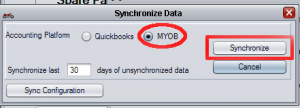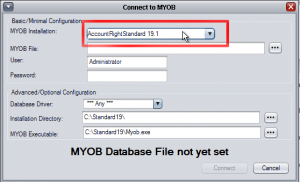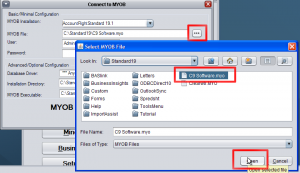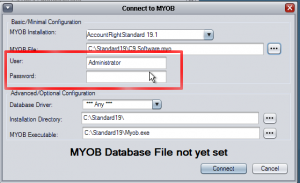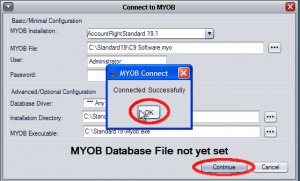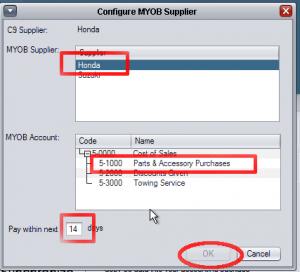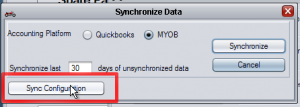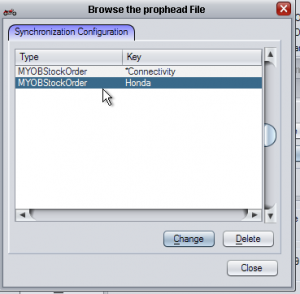Important Note: Next generation SQL MYOB products, i.e. AccountRight 2011 and 2012 do not integrate. MYOB's latest product will not integrate with any 3rd party software, not just c9. MYOB have promised to rectify this oversight and make sure old integration features are eventually in the new product but no solution exists as yet. In the meantime, make sure you get an older generation v19 based MYOB product. If you get the wrong one, apparently MYOB can help you get an older one. But keep in mind you cannot migrate data in newer product back to the older product.
The following explains how to synchronize C9 data into MYOB Account Right.
This step needs to be performed on the computer where MYOB is installed. MYOB does not have to be open for the synchronization to work, but the process executes faster if it is - so it is recommended to open the company file in MYOB when doing this.
Synchronize from C9 to MYOB
On first synchronization, you need to tell C9 where MYOB is installed and what c9 suppliers map to what MYOB suppliers. You need to ensure that suppliers are created in MYOB first. C9 will not create suppliers for you.
To access synchronization goto:
- Business
- Synchronize
Select MYOB if not already selected.
Select how far back you want to go for synchronizing information. c9 will only synchronize information not yet synchronized. So the default of 30 days means synchronize anything that has not been synchronized yet that is less than 30 days old.
Select Synchronize
First Time Synchronization
On select synchronize for the first time the system will display a window where to tell C9 how to connect to c9. Normally C9 should figure most things out and the only thing you need to worry about is setting the company file, username and password.
- If you have different versions of MYOB installed, make sure the selected version at the top of the window is set to the correct one.
- Click on the button with three dots (...) next to MYOB file in order to select the company file
- Make sure user name and password is correct
- Click on 'Connect' If connection is successful. Click on the same button again, now called 'Continue'
Perform First Time Synchronization for a supplier
The first time you synchronize a spares purchase order for a supplier, the system will require you to specify details to allow c9 to map from c9 supplier list to MYOB supplier list. You will see a window popup like this:
- Select the correct supplier (C9 will attempt to select one if names are very similar)
- Select the correct journal account to record the purchase from
- Select number of days invoice is typically due from when it is imported - as a guide for paying invoices
- Select OK
C9 will memorize the setting for future use:
Result in C9 and in MYOB
On success, in MYOB you will see a journal entry under purchases thus:
And in C9, under Business -> Activity, you will see the following. Note the status 'SYN' - it means item has been synchronized with your accounting platform
Changing memorized configuration
Goto Business, Synchronize. Select the option Sync Configuration
It will show you all items configured for Accounting Synchronization
Select the item you wish to change and either:
- Select 'change' to modify the details
- Select 'delete' to remove the details. On next synchronization you will be prompted to re-key in necessary, missing information