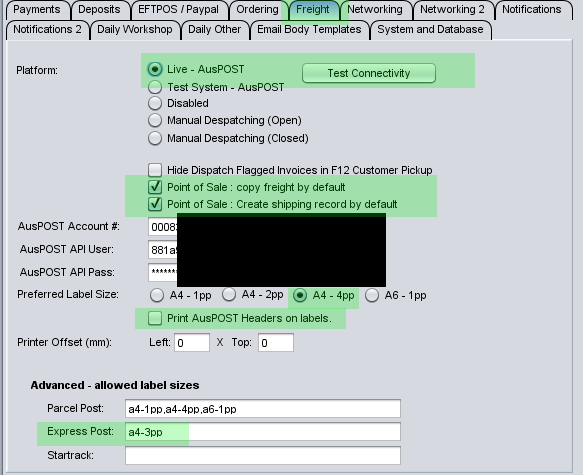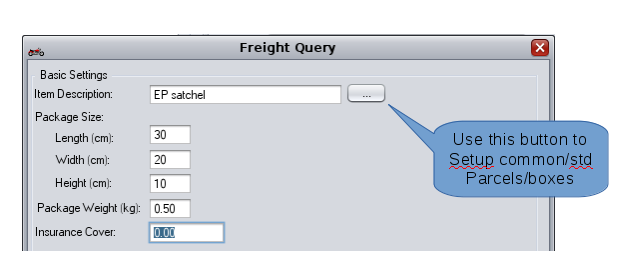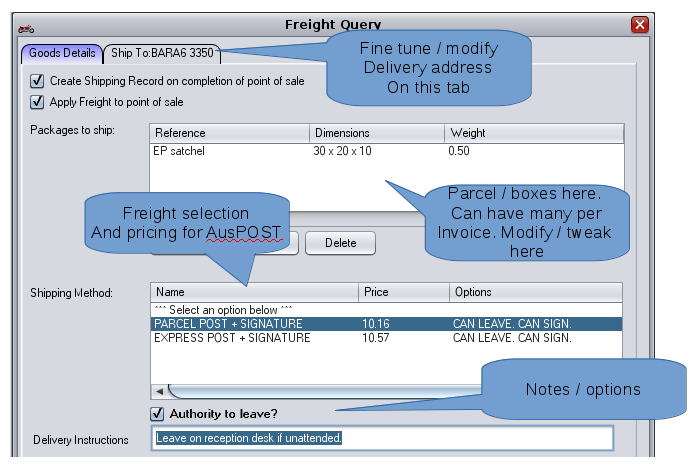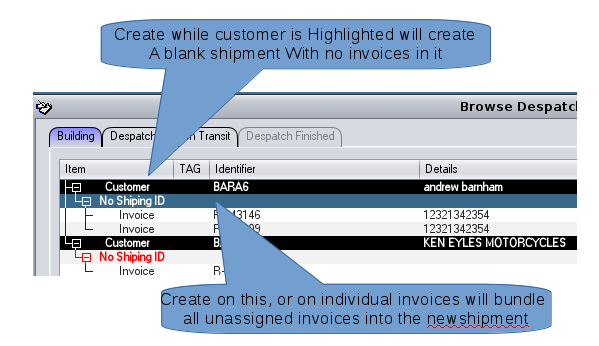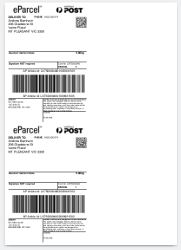This page explains how to setup and drive c9's AusPOST integration.
What it does: automatically query prices from auspost. Print AusPOST/Startrack labels and generate shipping manifests.
Basic Workflow: How you manage your spares will influence how things will flow through c9. The general process is:
- Raise invoices in c9 as per normal but with some slight tweaks to indicate the invoice needs dispatching and optionally get shipping costs
- Package your invoices into boxes/parcels etc. Feed info about box sizes and weights into c9.
- Print labels for things you need to ship. Stick labels on boxes/parcels
- Indicate you are ready to ship. Generate/print a manifest. Either take parcels to local shop or wait for pickup (whatever arrangement you have in play)
Alot of variations are possible. Such as:
- Whether or not to package at point of invoicing or delay to a later 'dispatching' stage. Depends on your preferred workflow
- Whether or not to print labels one at a time as jobs come in or do a bulk/ batch print.
Initial Setup
Setup Main setup screen is where initial aus post setup happens. Considerations on setup:
- AusPOST access credentials
- How you want to manage label printing
- Your dispatching workflow
AusPOST platform setup: Feed in AusPOST account, API key + Password. Make sure you pick Live - AusPOST option. Click on 'test Connectivity' to double check it is all working
Paper/Label considerations
A few things to consider here.
Firstly are you using AusPOST supplied paper / labels which has letterhead already printed on it or just printing on blank paper/labels. If you are using AusPOST provided stationary, then make sure the option Print AusPOST Headers on Labels is unchecked
Preferred label size. Preferred label size is where we configure the type of page and # of labels on each page. For example option 'A4-4pp' for Preferred Label Size means labels come on a4 paper and each sheet of paper contains upto 4 labels on it each.
Now defaults in c9 might be wrong and there is scope to configure it on a per label basis. For example say stationary from Aus Post has 4pp for Parcel Post and 3pp for Express post, in 'Advanced - allowed label sizes' you can configure Express Post to be a4-3pp to force it to 3 per page. The values here need to be recognised and supported by AusPOST. Call c9 is struggling to get this right. AusPOST technical website documents them here (https://developers.auspost.com.au/apis/shipping-and-tracking/info/api-resources/labels)
Workflow considerations
To configure c9 to automatically drop AusPOST freight quote into freight field in point of sale complete enable the option 'Point of Sale - copy freight by default'
Point of sale - create a shipping record by default is a potential time saving process that can help with dispatching. Difficult to explain what this does without covering entire workflow first. So come back to this setting after familiarizing yourself with the entire process. Once you understand entire process the purpose of this should be self evident. One cool thing this option does is auto populate tracking ID on printed/email invoiced.
Workflow - at Point of Sale
Minimally, in c9 in point of sale complete. Let c9 know invoice requires dispatching by clicking on Dispatching Required.
Optionally you can pick freight query to figure out parcel(s) sizing and weights and get a quote based on selections.
Then on prior screen you can configure multiple boxes. Select freight options.
Workflow - managing dispatching
In c9 Spares -> Spare Parts -> Despatching is where we manage process of generating packages (if not done during point of sale)/ shipping labels etc.
The screen organises things into a hierarchy. The hierarchy is:
- C9 Customers
- AusPOST shipping records.
- C9 Invoices
- AusPOST shipping records.
How things organise:
- A c9 customer can have one or more shipping records. You might divide shipping for various reasons:
- Some stuff sent parcel post other stuff sent Express post
- Different addresses from customers standard address
- You might be able to arbitrage some cost savings
- A shipping record can contain zero or more invoices. Reasons here:
- Bundle multiple invoices into a single shipping request. A shipping request, as per above can contain multiple parcels/boxes no problem
- Create a shipping record for something not being run through c9's spare parts system.
Create a shipping record
Click on 'Create shipment' button to create a shipment record. If not exists already. What record you have highlighted will influence what is bundled into the shipment.
You can use drag drop to move things around if needed.
Creating /printing labels
To create labels, click shipment you want to creare and then click on (Re)print labels. C9 will generate all labels required for selected customer or selected invoice. To omit anything, use toggle Selection option to deselect any shipment you don't want to generate labels for.
Labels generated for AusPOST are generated as PDF Files. The files are opened and printed via a pdf viewer such as Adobe. Use open option to open label in a PDF viewer.
Example resulting PDF file.
Creating /printing labels
Use Order dispatch button once you are ready for everything to be shipped. This will generate a shipping manifest.